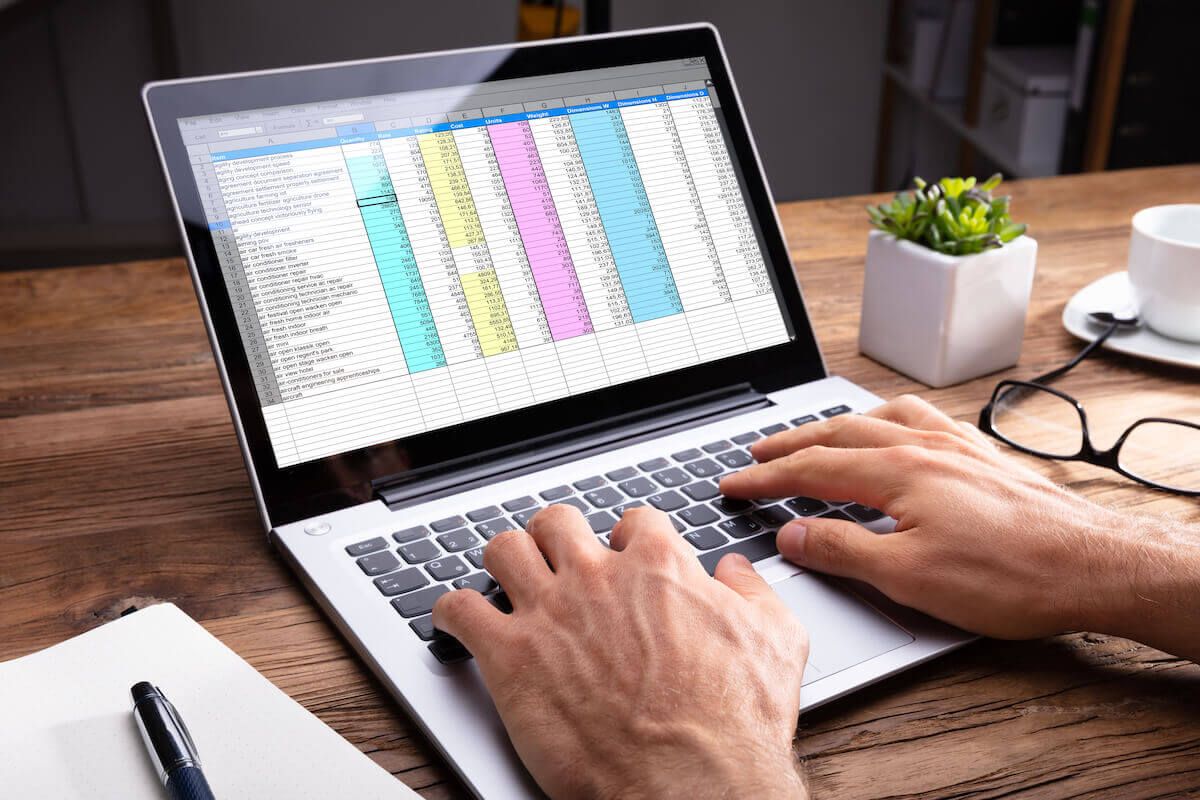
Microsoft Excel is one of the most powerful tools for managing data, organizing information, and increasing productivity. Whether you’re a student, professional, or business owner, mastering Excel can streamline your workflow and improve efficiency. In this article, we’ll explore essential tips to enhance your Excel skills and maximize your potential.
1. Learn Keyboard Shortcuts
One of the fastest ways to improve your efficiency in Excel is by mastering keyboard shortcuts. Instead of relying on the mouse, using shortcuts can save time and make data management easier.
Here are some useful Excel shortcuts:
- Ctrl + C / Ctrl + V – Copy and paste
- Ctrl + Z – Undo the last action
- Ctrl + X – Cut selected data
- Ctrl + Arrow Keys – Navigate quickly within a worksheet
- Alt + = – AutoSum selected numbers
By incorporating these shortcuts into your routine, you can work more efficiently and reduce manual effort.
2. Understand Basic Formulas and Functions
Excel’s true power lies in its ability to perform complex calculations with formulas and functions. Some of the most commonly used functions include:
- SUM() – Adds values together
- AVERAGE() – Calculates the average of a range
- VLOOKUP() – Finds values in a dataset
- IF() – Creates conditional statements
- COUNTIF() – Counts cells that meet specific criteria
Practicing these formulas will help you solve common data-related problems with ease.
3. Organize Data with Tables and Formatting
Using Excel tables and conditional formatting enhances the readability of your data. Tables allow you to filter, sort, and analyze information efficiently, while conditional formatting highlights key data points.
To create a table:
- Select your data range.
- Press Ctrl + T.
- Choose formatting options to improve visibility.
Conditional formatting can be used to:
- Highlight duplicate values
- Mark highest or lowest numbers
- Color-code specific categories
4. Utilize Pivot Tables for Data Analysis
Pivot tables are an essential feature for summarizing and analyzing large amounts of data. They allow you to extract meaningful insights without manually sorting or calculating data.
To create a pivot table:
- Select your dataset.
- Go to Insert > Pivot Table.
- Choose the fields you want to analyze.
Pivot tables are useful for financial reporting, sales analysis, and performance tracking.
5. Take an Online Excel Course
One of the best ways to master Excel is by enrolling in a structured training program. Online courses provide step-by-step guidance, practical exercises, and expert insights to help you improve.
If you’re looking for a high-quality Excel course, consider Curso de Excel. They offer beginner to advanced training, helping learners enhance their skills efficiently.
6. Automate Tasks with Macros
Macros allow you to automate repetitive tasks in Excel, reducing errors and saving time. By recording a macro, you can execute multiple steps with a single click.
To record a macro:
- Go to Developer > Record Macro.
- Perform the actions you want to automate.
- Stop the recording and assign a shortcut key.
Learning VBA (Visual Basic for Applications) can further enhance your automation capabilities.
7. Practice with Real-World Data
Hands-on practice is crucial for mastering Excel. Work with real datasets to understand how different functions and tools apply in practical scenarios. You can use:
- Budget tracking sheets
- Sales reports
- Employee performance data
The more you practice, the more confident and proficient you’ll become.
Conclusion
Excel is an invaluable tool for boosting productivity and improving data management skills. By mastering shortcuts, functions, pivot tables, and automation techniques, you can enhance your efficiency significantly. If you want to take your skills to the next level, consider enrolling in a Curso de Excel for professional training.
Start practicing today and unlock the full potential of Excel in your personal and professional life!

